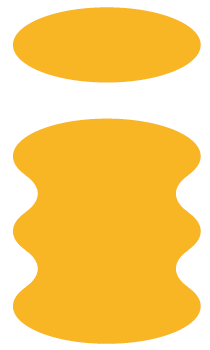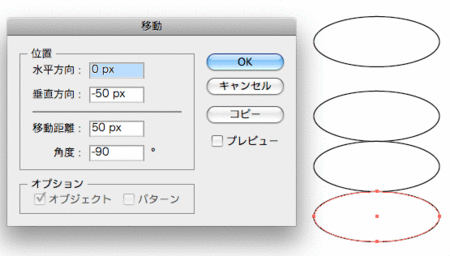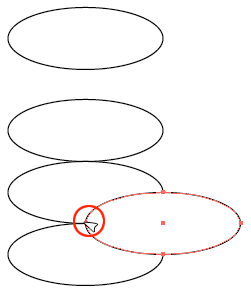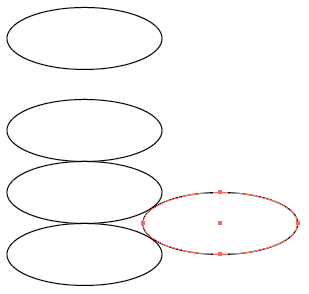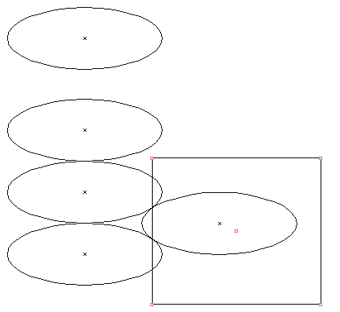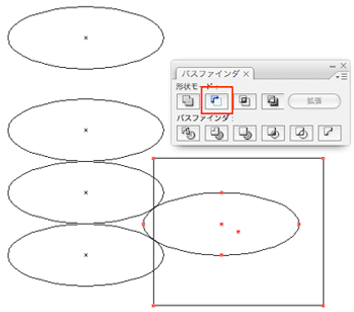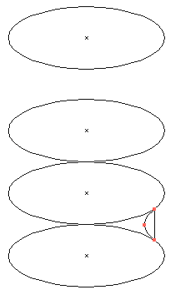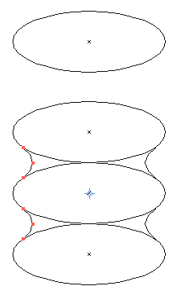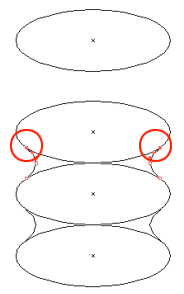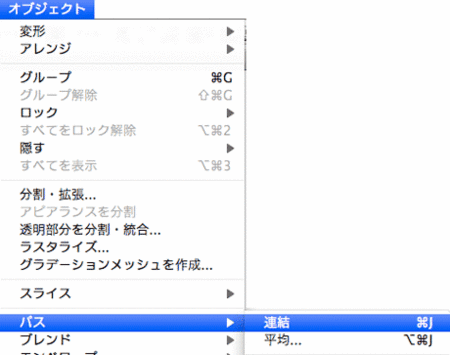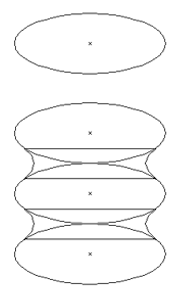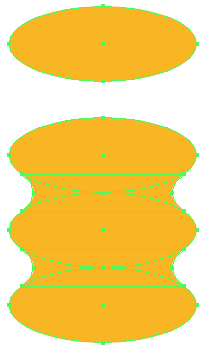楕円形だけでロゴを描く
i-modeのロゴを描く
(1)楕円ツールで、楕円をひとつ描きます
(2)移動パレットで数値を指定しながら、移動コピーをしていきます
(3)楕円の左ポイントを押したまま移動コピーをします
※上下の円が重なっているところにくると、マウスポインターが
白い矢尻になります
(4)それぞれの曲線がぎりぎり離れないところまで移動します
(5)不要な部分を削除するための長方形を描きます
(6)楕円と長方形を選択し
[パスファインダ]→「前面オブジェクトで型抜き」を選択します
結果以下のような、形になります
(7)不要なところを削除し移動コピーをして、反転コピーをすると以下のようになります
(8)各アンカーポイントを、ダイレクト選択ツールで選択し
[オブジェクト]→[パス]→[連結]
(9)それぞれを「クローズドパス」にして閉じる
(10)すべてを選択し、色をつけます
(11)完成